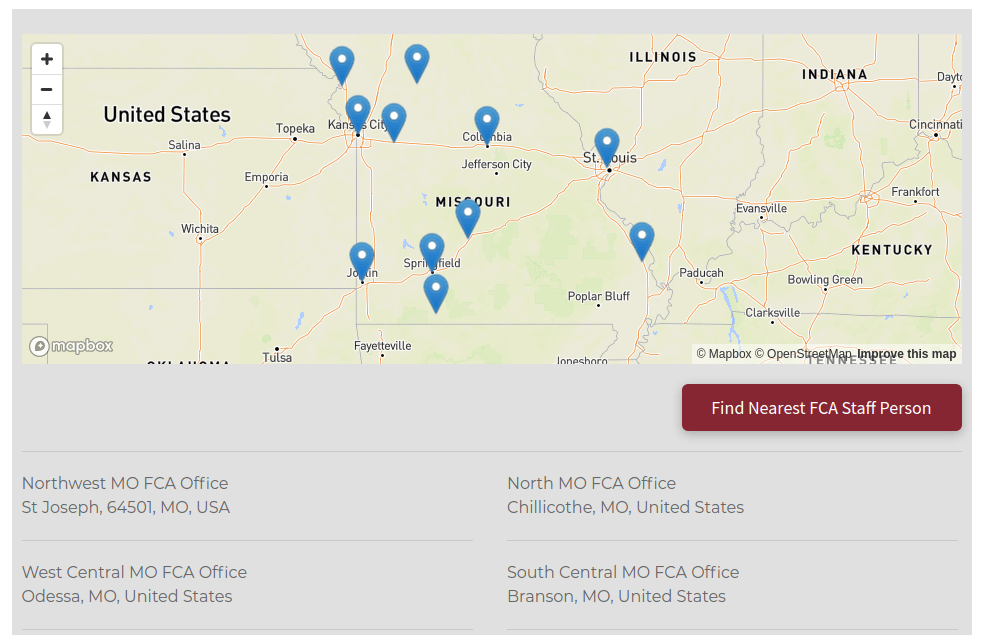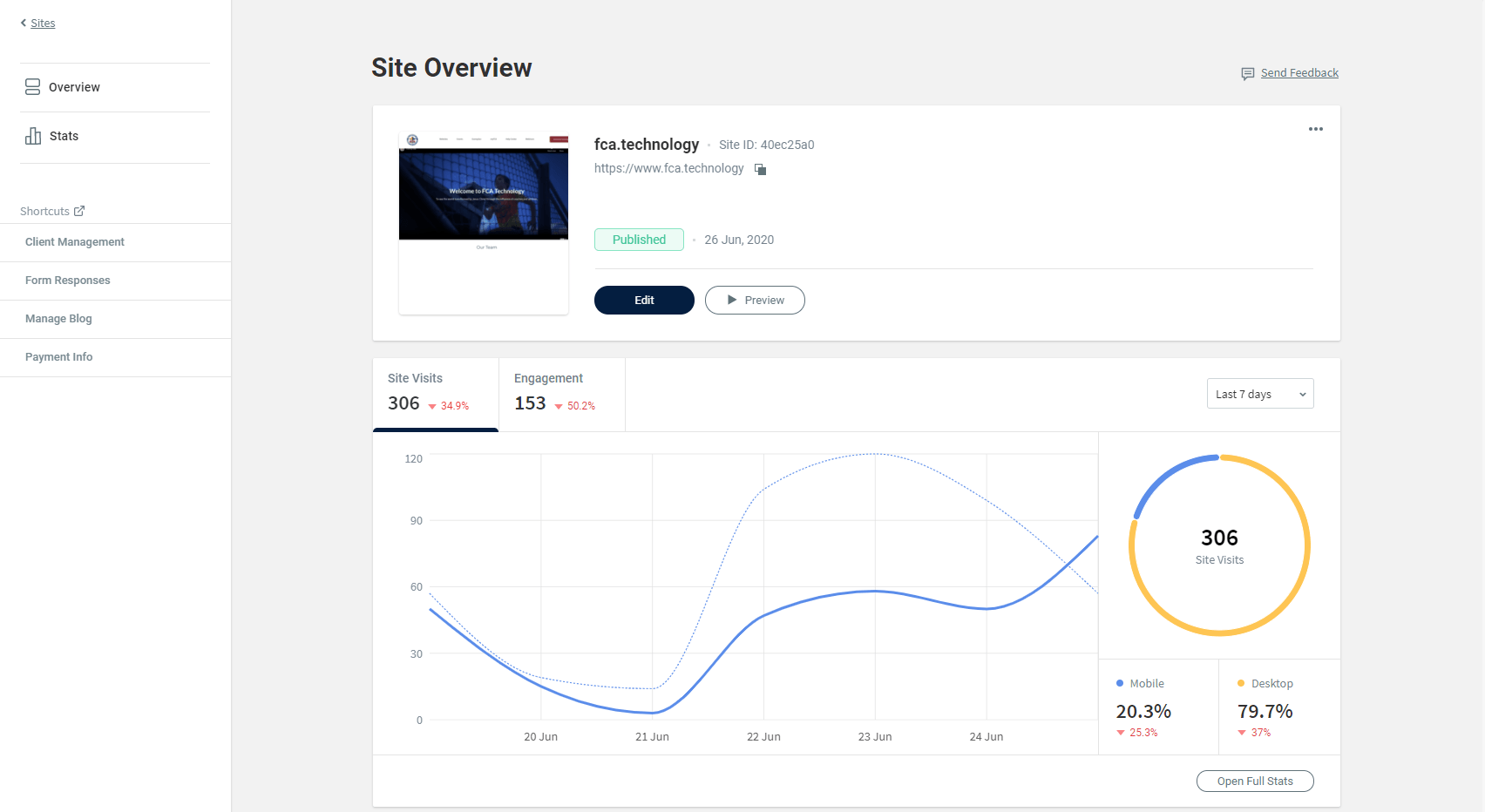FCA Transition FAQ
Trevor Nared • April 1, 2020
Answering your Frequently Asked Questions to help you with your transition.

There have been some frequent questions from staff that pop up, and hopefully we can provide the answers to some of those questions here to help you complete your transition.
1. Will you start my transition automatically?
No, you will initiate the transition by completing the Transition Existing Website Form.
2. Why does my new site have the *.webfca.org address on it? Can I get my old web address back?
The reason that you have the webfca.org address at the end of your normal domain is that this allows you to build out your new site in the background without the public seeing it. Once you have completed the transition, reach out to webfca@fca.org
to review your website and connect your domain to the new site.
3. I was paying X amount of dollars on my old website, why am I seeing an extra $10 per month as well?
If your old website will still be up running until you haven't completed your transition, the old website costs will still be active. Your new website costs kick in the day that you start your transition, so you will be paying for both websites as you transition your website. Once you have completed the transition, your old website and costs will go away, leaving you to just pay the $10 per month for the new WebFCA website.
4. Why won't you just do everything for me?
Unfortunately, with the many responsibilities that the WebFCA team has, we don't have the bandwidth to transition the 500+ local area websites. We try to provide as much training, guides, and support through this process with you, so you are never alone in the transition. By doing it yourself, it gives you the opportunity to try the new platform, find new and creative ways to present content regarding your ministry, and use the new features that you did not have previously.
5. Why can't I edit the header the way that I want it to look?
FCA would like to keep a consistent brand, look, and feel on all of the local area websites, so that users will be familiar with our brand. This consistency will allow all users the ability to know how to navigate and interact with our websites.
6. I am trying to upload a video to my website, but it is not allowing me. How do I add a video to my website?
You are able to place videos on your website using the popular video platforms YouTube and Vimeo. You will need to upload the videos on either of those platforms, grab the link to the video, and place the link in the Video widget. You can use the following support documents to learn how to upload those videos:
7. How many users can I have to help me with my new website?
You can have an unlimited amount of users in the new platform.
8. Can I limit which pages user(s) have access to on my website?
Unfortunately, at this moment, all users will have the same access to your website. Please be responsible in making sure that users that you have given access to understand how to use the platform, and what is expected of them if you would like for them to have limited access to make changes.
9. What happens to my old website on May 31st if I don't complete the transition?
There are a couple of things that will happen depending on where you are at in the process:
- Never started the Transition
- Your old website and it's content will be deleted and your domain will be redirected to FCA.ORG. Your domain will also be removed from the yearly renewal process. All costs regarding the website will stop. If you would like to have a website again, you will have to start over by filling out the Teammate Agreement Form.
- Started, but did not finish the transition
- Your old website will be deleted and your domain will be redirected to FCA.ORG. All costs associated with the old website will stop and you will continue to pay for the new website. When you have completed building out your website, please reach out to webfca@fca.org to review your new website and move over your domain to the new website.
Recent Posts
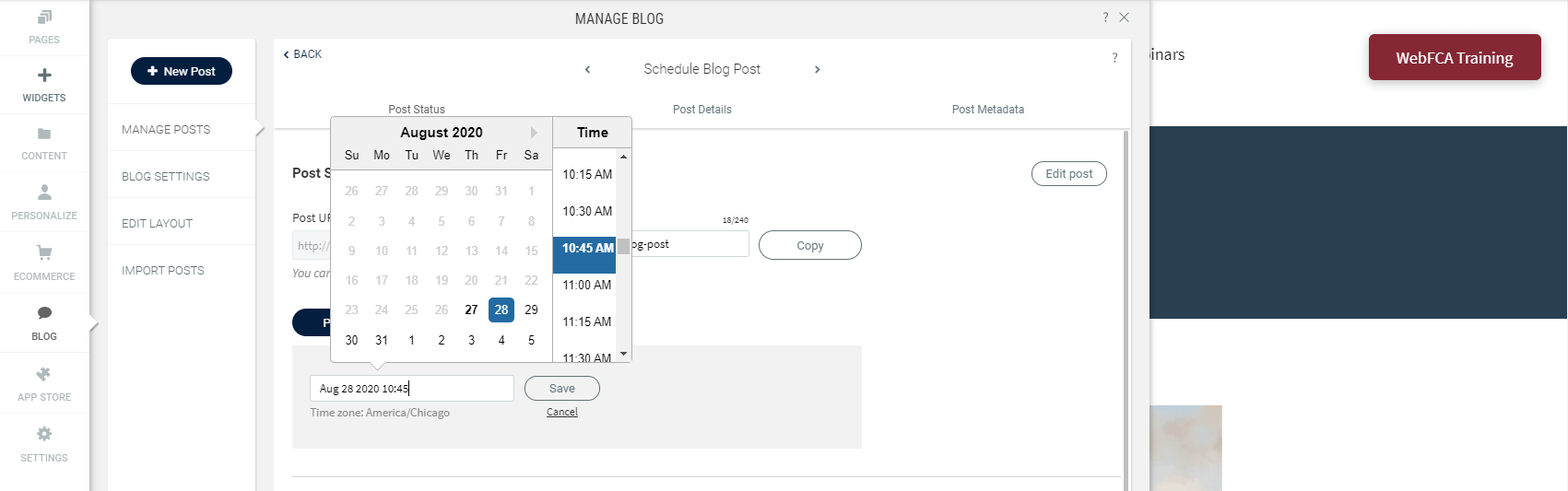
Publishing fresh content on your sites on a regular basis is important for bringing new and returning visitors to your sites. With the new Schedule Blog Post capability, you’ve got a content management tool built right into your blog. 1) To schedule a blog post, click on Blog --> Manage Posts --> Post Settings