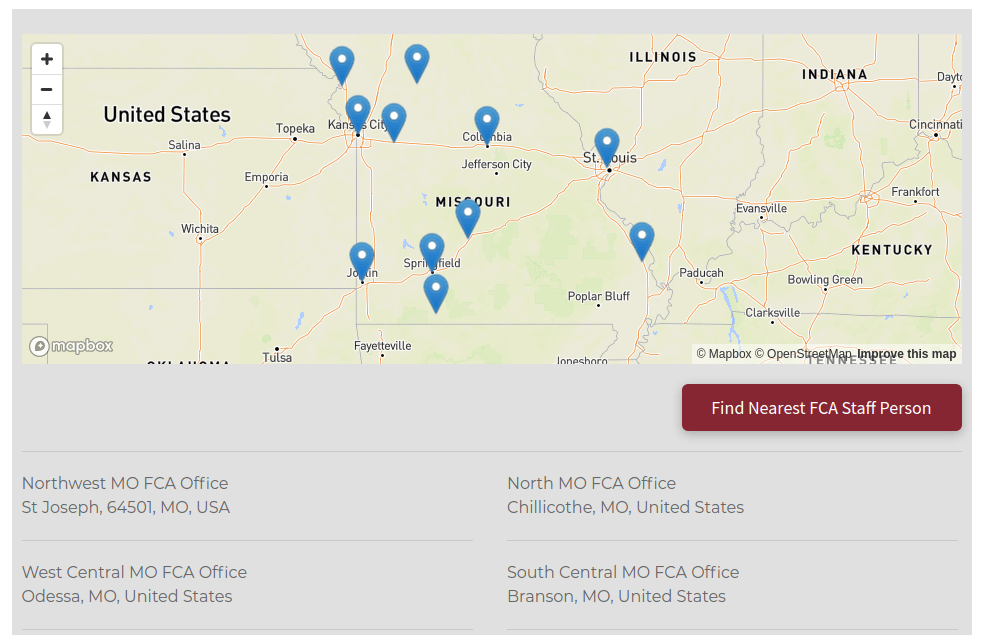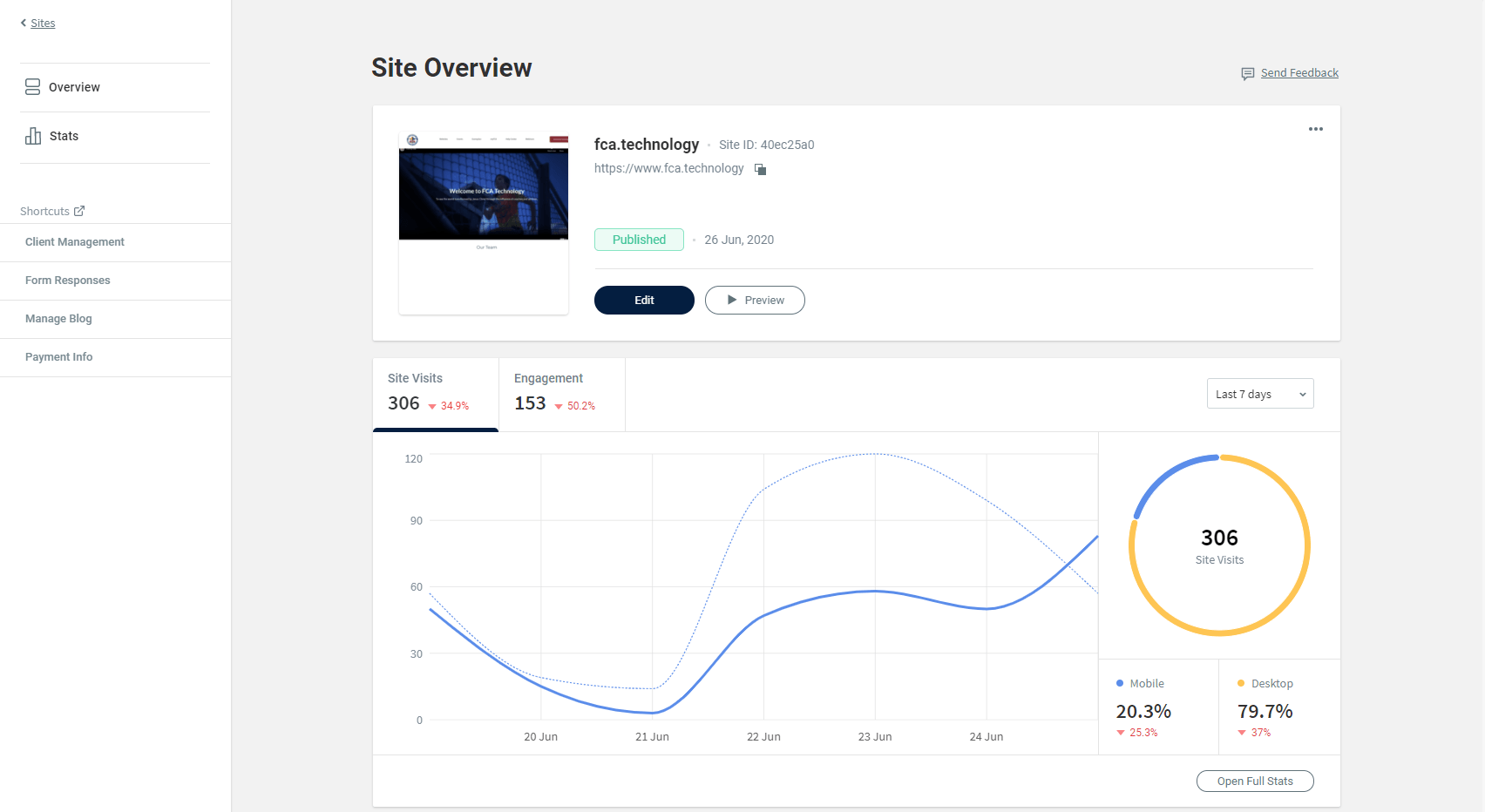FCAvirtual on Your Local Page
Trevor Nared • Apr 02, 2020
During the current environment that we are experiencing, having a web and social presence is as important as ever to connect and communicate throughout your ministry. Use this guide to help assist you to promote and communicate to virtual huddles and events throughout your ministry.
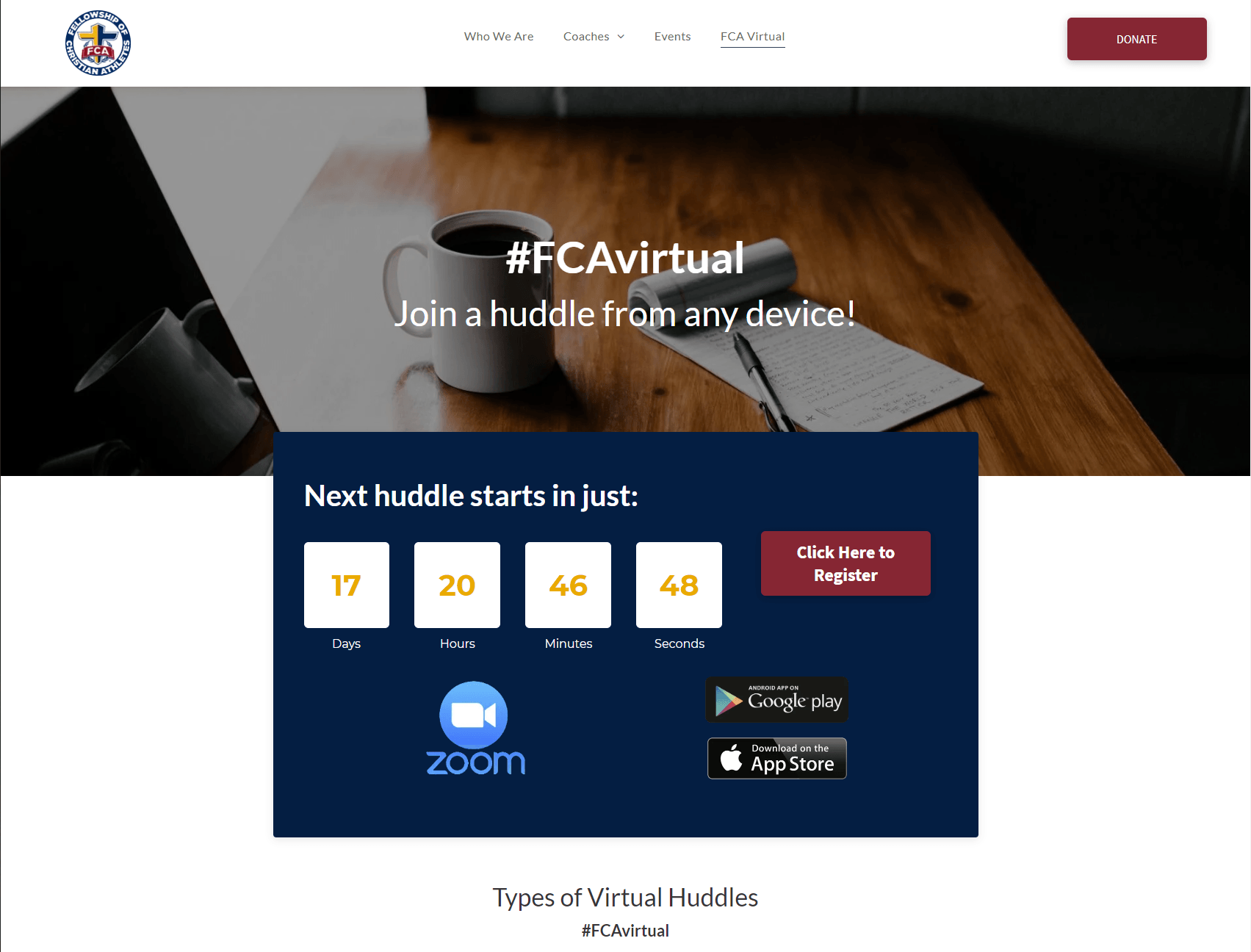
We have created several sections to help you promote your virtual ministry huddles and events for users to join on your website. Use this guide to help you depending on the needs of your virtual ministry.
Zoom/Google Meet Huddles Requiring Sign Up
You can utilize the Zoom and Google Meet Sign Up Templates to allow users to sign up for the Huddles/Event that they would like to be a part of using the built in form on the template. The will allow you to help protect your virtual huddles from those who would like to disrupt your huddles. Be sure to still practice the guidelines to protect your huddles by following this guide here.
You can connect the Sign Up form in the section to Constant Contact to automatically send the user an email with the link and/or password to join the Huddle. To learn how to automatically send an email when a user is added to a list in Constant Contact, please see the help documentation here.
Zoom/Google Meet Public Huddles
If you would like for users to click right into the meeting from your page, you can utilize the Zoom Public Full Page Section. This will allow you to insert in the meeting link right onto the buttons/links on your page. Be sure to set up your settings for the meeting to protect your call from those who would like to misbehave by following the Protect Your Virtual Huddle on Zoom Guide.
Monetized Events
If you have an event that you would like to charge entry fee or collect money, please stay tuned for the guide to made available shortly.
Recent Posts
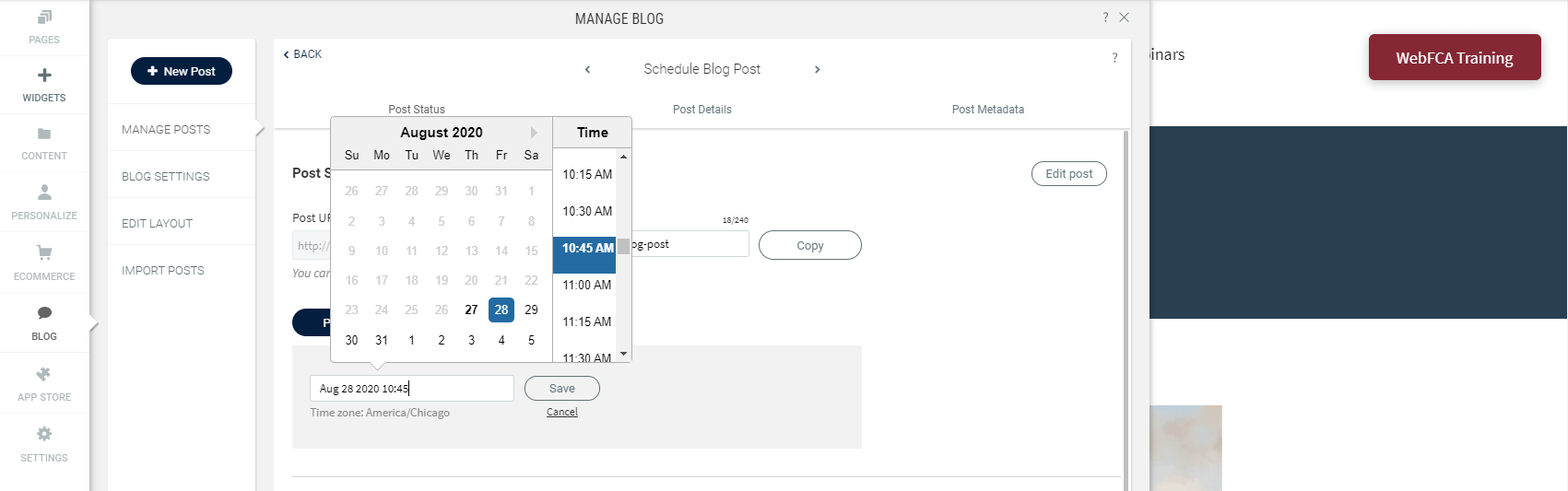
By Trevor Nared
•
27 Aug, 2020
Publishing fresh content on your sites on a regular basis is important for bringing new and returning visitors to your sites. With the new Schedule Blog Post capability, you’ve got a content management tool built right into your blog. 1) To schedule a blog post, click on Blog --> Manage Posts --> Post Settings
Contact Info
Address: 8701 Leeds Rd,
Kansas City, MO 64129
Phone: 800-289-0909