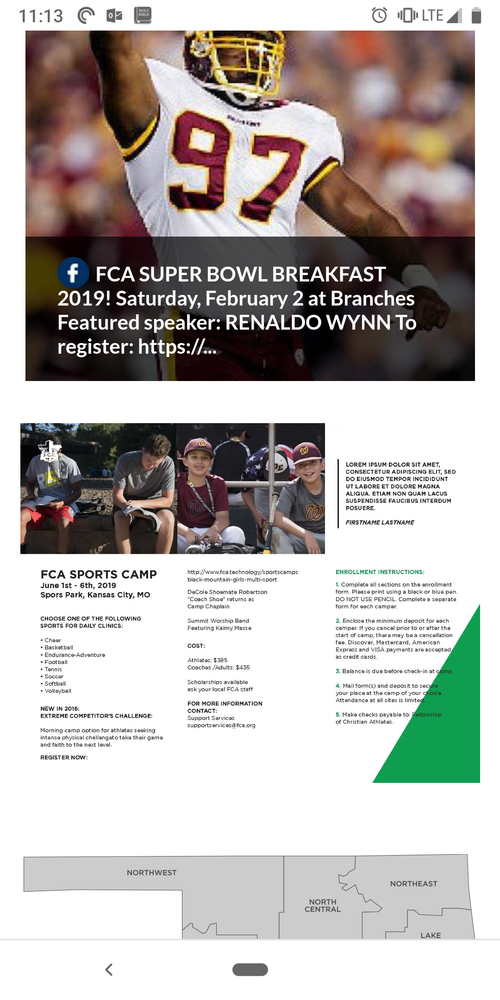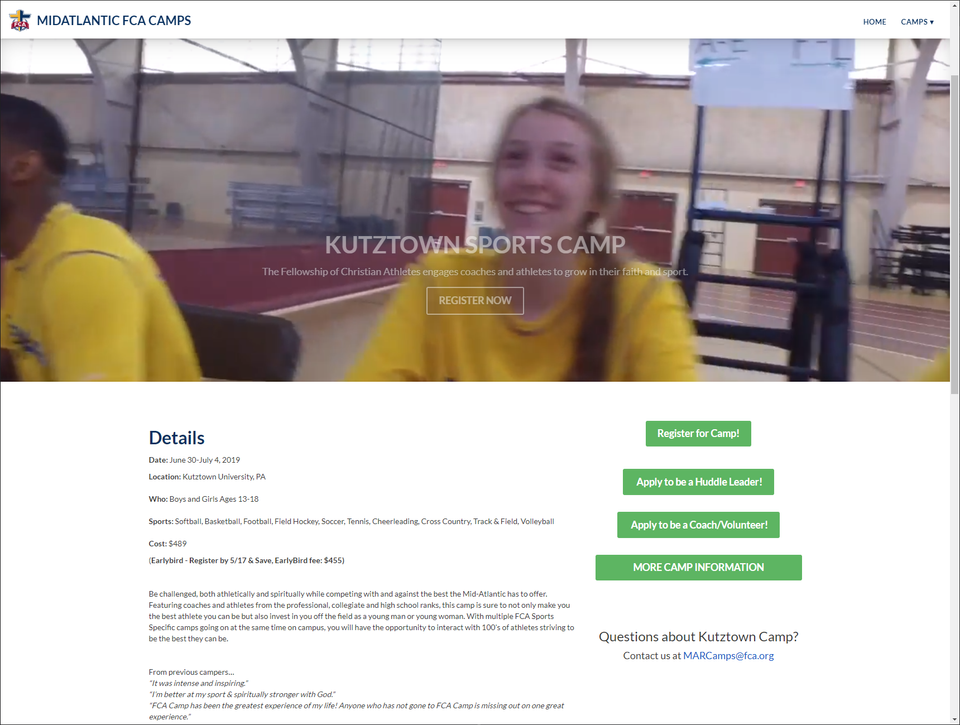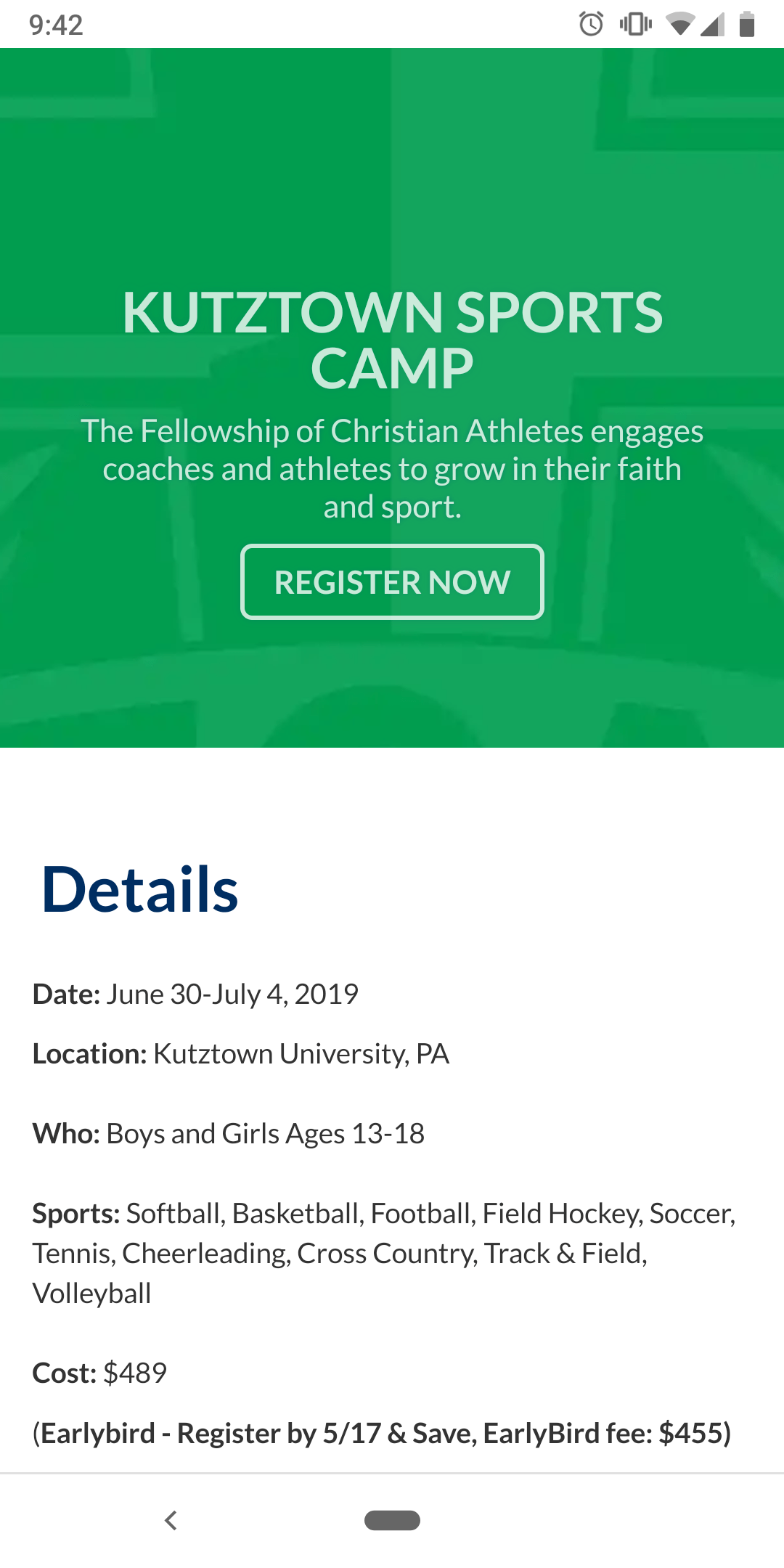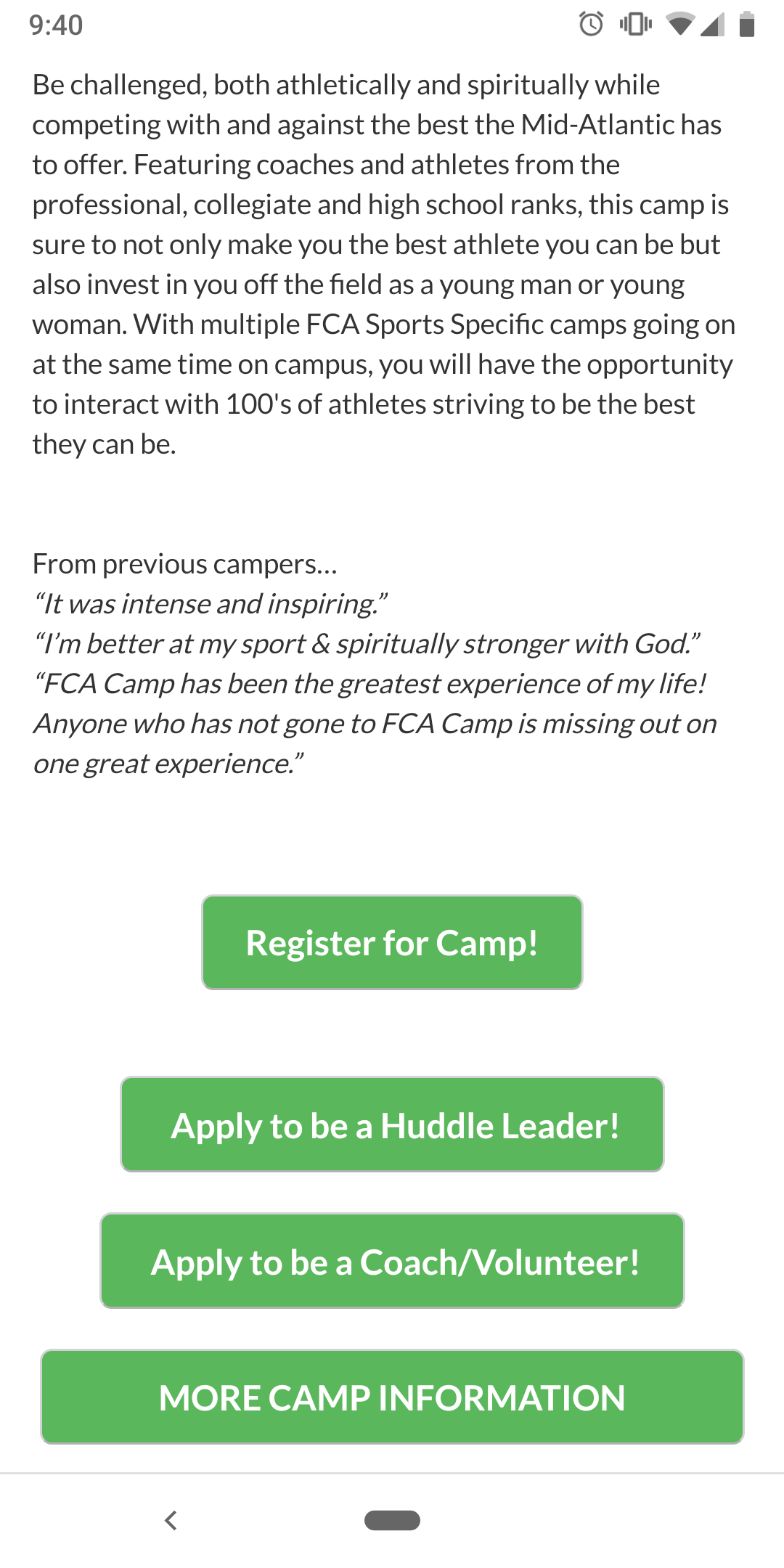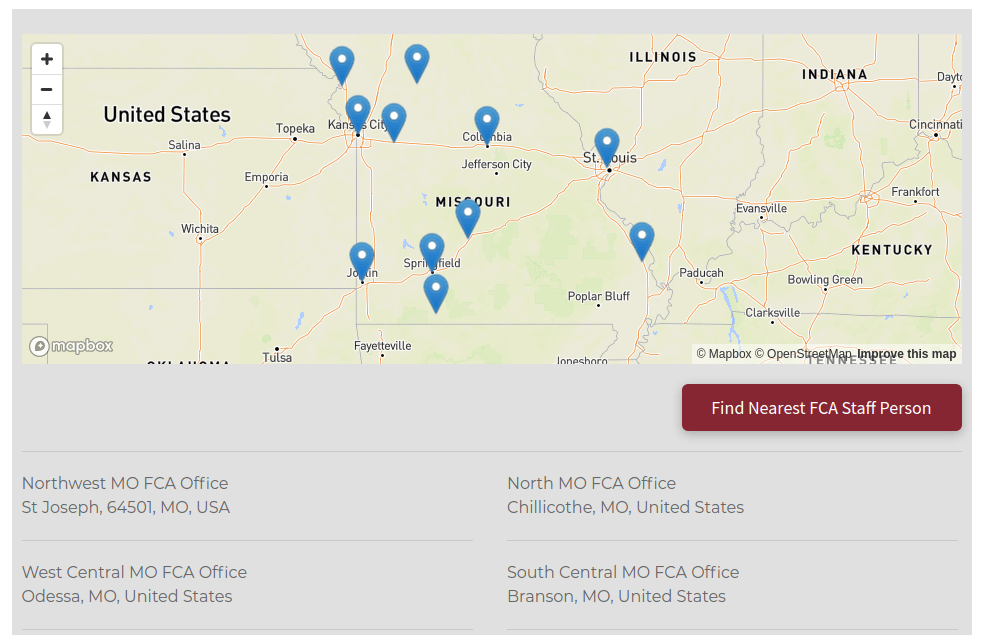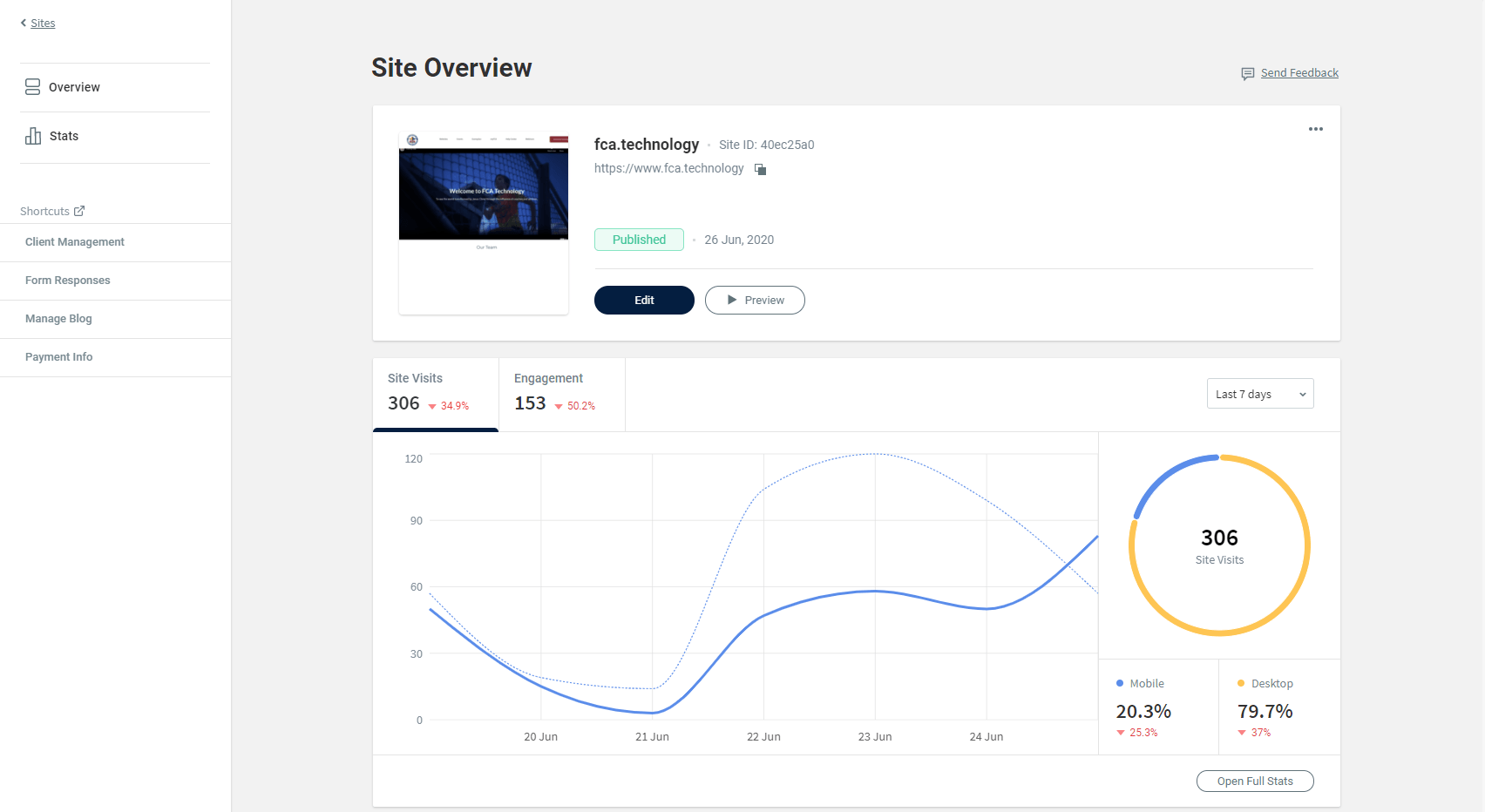PDF on Websites Best Practices
Trevor Nared • May 02, 2019
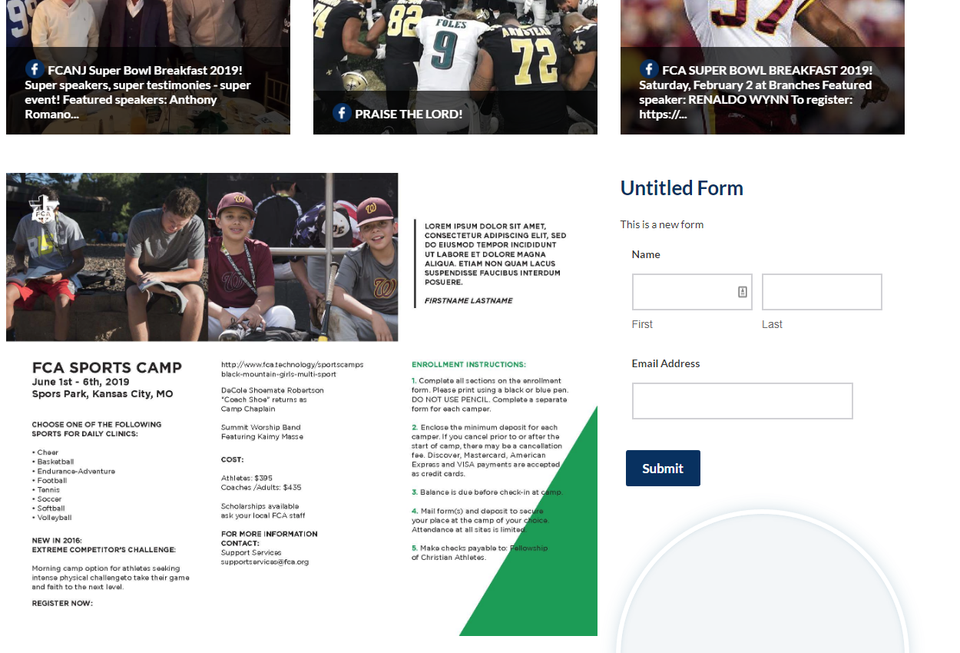
You have spent a lot of time putting together a professional camp flyer, and you just want to have it on your website. However, print and digital media are very different mediums. It would be very difficult to view a PDF of your daily newspaper on your computer or mobile screen, so why force your users on your website to do the same?
You can see how same PDF will look on a Desktop computer:
While desktop computers may offer users more space to make a PDF readable, the situation is much different on mobile devices, as shown below:
You can see that there is major difference between the devices and how hard that can become to view. If you compare the last 3 months of data, over 50% of all local website page views come on mobile devices. To better serve those looking for this information, spending the time to type the information on your PDF onto the website will make a drastic difference on both desktop and mobile devices.
An example of a website that has spent the time to convey the message properly on their website is midatlanticfcacamps.org:
(Desktop)
(Mobile)
You can see that they still included a PDF that is available to download by clicking “MORE CAMP INFORMATION”, but were able to convey the important information on the page and have clear registration links to click on. This information is clearly displayed on both desktop and mobile devices without any strain for the user to read.
If you need any assistance on making sure that you page is easy to read, feel free to reach out to me anytime and I will be happy to assist you.
Recent Posts
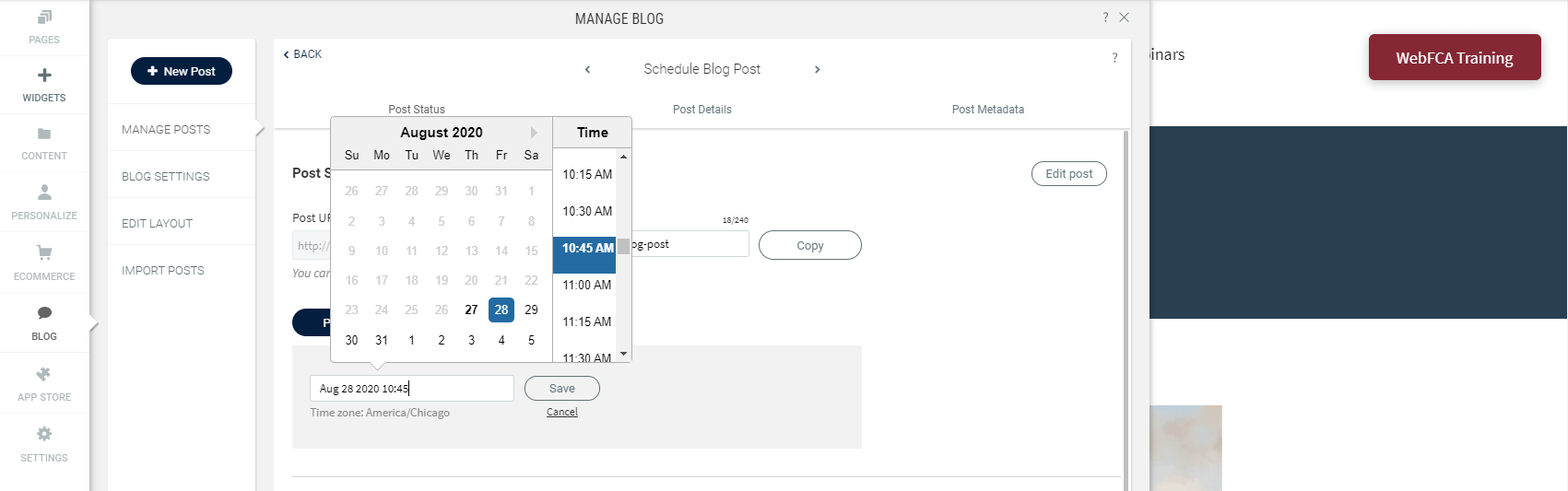
By Trevor Nared
•
27 Aug, 2020
Publishing fresh content on your sites on a regular basis is important for bringing new and returning visitors to your sites. With the new Schedule Blog Post capability, you’ve got a content management tool built right into your blog. 1) To schedule a blog post, click on Blog --> Manage Posts --> Post Settings
Contact Info
Address: 8701 Leeds Rd,
Kansas City, MO 64129
Phone: 800-289-0909